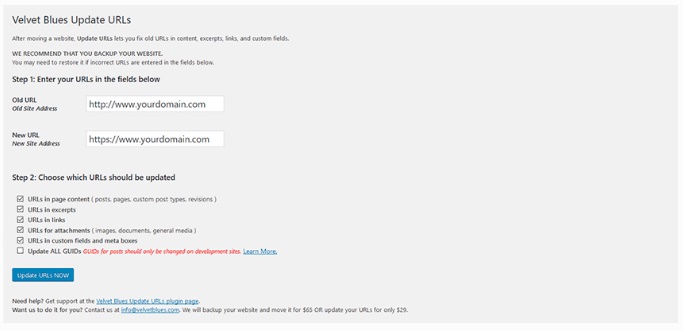Having a business is not only about having a store and selling some stuff. There are more than just meets the eye. In order for your business to succeed, you have to grow your business both offline and online. When it comes to growing a business online, you need to have a website as well. And when you have a website, you have to consider hiring not only web designer and web developer, but also web hosting services. Why? Web hosting is the place where all the files of your website live. Think of it as the home of your website where it actually lives. Now that you understand the importance of web hosting, now you should understand some facts about web hosting before you decide to choose a web hosting provider. Keep reading this article to find out!
There are different types of web hosting
If you’ve spent any amount of time on a web host’s website, you’ve probably seen terms like shared, VPS, dedicated, cloud, WordPress, and reseller. They represent the different web hosting types, but not every web host offers them all. Plus, the hosting types differ from one another in significant ways. Dedicated servers offer close to metal implementation with little overhead, and they’ve been traditionally the go-to-solution for high performance demanding tasks. On the other hand, VPS allows clients to get a share of a physical server for a number of hardware resources they’ve paid for, and multiple clients often share one physical host machine. Cloud servers are often confused with the VPS, as both are based on virtualization and come with many of the same advantages. Much of the definition, however, depends on the particular host provider.
They say “Unlimited” but it’s not quite unlimited
Web hosts will encourage you to sign up for their web hosting plans by convincing you with the promise of unlimited storage or monthly data transfers. It’s generally not a completely honest deal. Now, I am not saying that that these web hosts are straight up lying, but the “unlimited” storage or data transfers boasts nearly always have limitations that vary by company. So, it is what it is.
Your website can be vulnerable to cyber attacks
Hacks, malwares, and virus are common cyber attacks that can damage your business website. Sadly, many people who are just starting out with their own website may not be aware of all the associated quirks that come with maintaining a successful online presence. But once you get into the details of it all, you’ll realize that understanding the essence of secure web hosting will be hugely beneficial to your website.
As you might suspect, there are plenty of other factors to consider regarding web hosting security, and the security policies of your website in general. However, we’ve tried to outline the most important ones here, so that you have a general idea of where you should start while shoring up your online safety. For that reason, you should be careful with choosing the right web hosting provider for your business website.